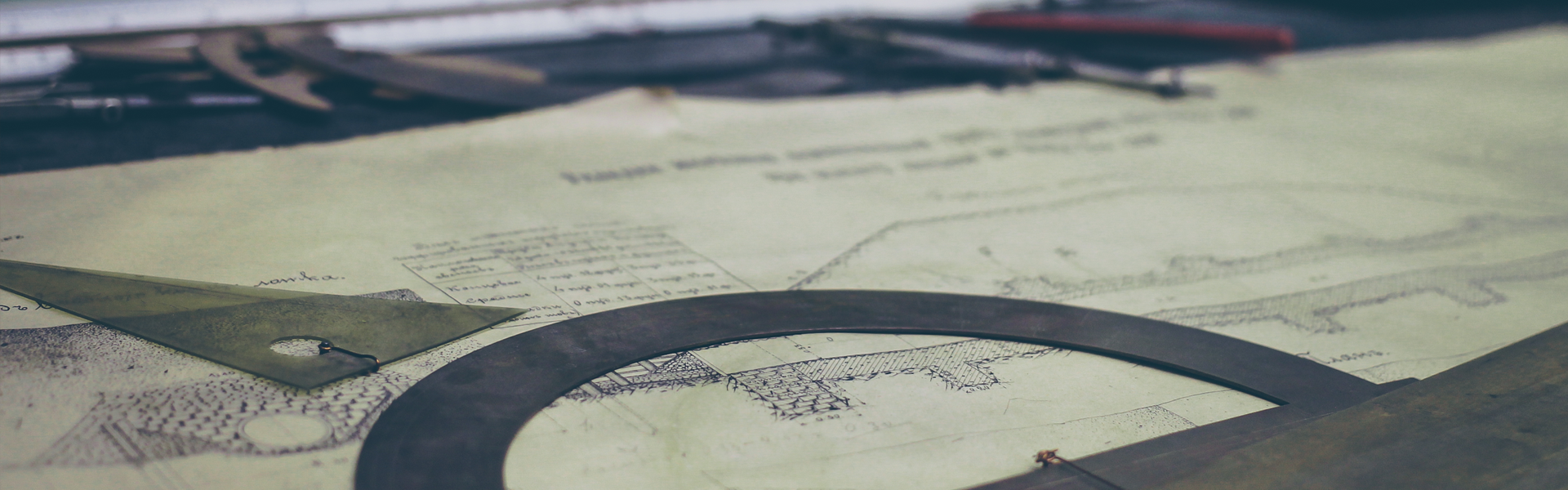[출처] http://www.cyberciti.biz/tips/rhel-centos-fedora-linux-iscsi-howto.html
Internet SCSI (iSCSI) is a network protocol s that allows you to use of the SCSI protocol over TCP/IP networks. It is good alternative to Fibre Channel-based SANs. You can easily manage, mount and format iSCSI Volume under Linux. It allows access to SAN storage over Ethernet.
Open-iSCSI Project
Open-iSCSI project is a high-performance, transport independent, multi-platform implementation of iSCSI. Open-iSCSI is partitioned into user and kernel parts.
Instructions are tested on:
[a] RHEL 5
[b] CentOS 5
[c] Fedora 7
[d] Debian / Ubuntu Linux
Install Required Package
iscsi-initiator-utils RPM package - The iscsi package provides the server daemon for the iSCSI protocol, as well as the utility programs used to manage it. iSCSI is a protocol for distributed disk access using SCSI commands sent over Internet Protocol networks. This package is available under Redhat Enterprise Linux / CentOS / Fedora Linux and can be installed using yum command:
# yum install iscsi-initiator-utils
A note about Debian / Ubuntu Linux
If you are using Debian / Ubuntu Linux install open-iscsi package, enter:
$ sudo apt-get install open-iscsi
iSCSI Configuration
There are three steps needed to set up a system to use iSCSI storage:
- iSCSI startup using the init script or manual startup. You need to edit and configure iSCSI via /etc/iscsi/iscsid.conf file
- Discover targets.
- Automate target logins for future system reboots.
- You also need to obtain iSCSI username, password and storage server IP address (target host)
Step # 1: Configure iSCSI
Open /etc/iscsi/iscsid.conf with vi text editor:
# vi /etc/iscsi/iscsid.conf
Setup username and password:
node.session.auth.username = My_ISCSI_USR_NAME
node.session.auth.password = MyPassword
discovery.sendtargets.auth.username = My_ISCSI_USR_NAME
discovery.sendtargets.auth.password = MyPassword
Where,
- node.session.* is used to set a CHAP username and password for initiator authentication by the target(s).
- discovery.sendtargets.* is used to set a discovery session CHAP username and password for the initiator authentication by the target(s)
You may also need to tweak and set other options. Refer to man page for more information. Now start the iscsi service:
# /etc/init.d/iscsi start
Step # 2: Discover targets
Now use iscsiadm command, which is a command-line tool allowing discovery and login to iSCSI targets, as well as access and management of the open-iscsi database. If your storage server IP address is 192.168.1.5, enter:
# iscsiadm -m discovery -t sendtargets -p 192.168.1.5
# /etc/init.d/iscsi restart
Now there should be a block device under /dev directory. To obtain new device name, type:
# fdisk -l
or
# tail -f /var/log/messages
Output:
Oct 10 12:42:20 ora9is2 kernel: Vendor: EQLOGIC Model: 100E-00 Rev: 3.2
Oct 10 12:42:20 ora9is2 kernel: Type: Direct-Access ANSI SCSI revision: 05
Oct 10 12:42:20 ora9is2 kernel: SCSI device sdd: 41963520 512-byte hdwr sectors (21485 MB)
Oct 10 12:42:20 ora9is2 kernel: sdd: Write Protect is off
Oct 10 12:42:20 ora9is2 kernel: SCSI device sdd: drive cache: write through
Oct 10 12:42:20 ora9is2 kernel: SCSI device sdd: 41963520 512-byte hdwr sectors (21485 MB)
Oct 10 12:42:20 ora9is2 kernel: sdd: Write Protect is off
Oct 10 12:42:20 ora9is2 kernel: SCSI device sdd: drive cache: write through
Oct 10 12:42:20 ora9is2 kernel: sdd: unknown partition table
Oct 10 12:42:20 ora9is2 kernel: sd 3:0:0:0: Attached scsi disk sdd
Oct 10 12:42:20 ora9is2 kernel: sd 3:0:0:0: Attached scsi generic sg3 type 0
Oct 10 12:42:20 ora9is2 kernel: rtc: lost some interrupts at 2048Hz.
Oct 10 12:42:20 ora9is2 iscsid: connection0:0 is operational now
/dev/sdd is my new block device.
Step # 3: Format and Mount iSCSI Volume
You can now partition and create a filesystem on the target using usual fdisk and mkfs.ext3 commands:
# fdisk /dev/sdd
# mke2fs -j -m 0 -O dir_index /dev/sdd1
OR
# mkfs.ext3 /dev/sdd1
Tip: If your volume is large size like 1TB, run mkfs.ext3 in background using nohup:
# nohup mkfs.ext3 /dev/sdd1 &
Mount new partition:
# mkdir /mnt/iscsi
# mount /dev/sdd1 /mnt/iscsi
Step #4: Mount iSCSI drive automatically at boot time
First make sure iscsi service turned on at boot time:
# chkconfig iscsi on
Open /etc/fstab file and append config directive:
/dev/sdd1 /mnt/iscsi ext3 _netdev 0 0
Internet SCSI (iSCSI) is a network protocol s that allows you to use of the SCSI protocol over TCP/IP networks. It is good alternative to Fibre Channel-based SANs. You can easily manage, mount and format iSCSI Volume under Linux. It allows access to SAN storage over Ethernet.
[a] RHEL 5
[b] CentOS 5
[c] Fedora 7
[d] Debian / Ubuntu Linux
# yum install iscsi-initiator-utils$ sudo apt-get install open-iscsi# vi /etc/iscsi/iscsid.confSetup username and password:
node.session.auth.username = My_ISCSI_USR_NAME
node.session.auth.password = MyPassword
discovery.sendtargets.auth.username = My_ISCSI_USR_NAME
discovery.sendtargets.auth.password = MyPassword# /etc/init.d/iscsi start# iscsiadm -m discovery -t sendtargets -p 192.168.1.5
# /etc/init.d/iscsi restart# fdisk -lor
# tail -f /var/log/messagesOutput:
# fdisk /dev/sdd
# mke2fs -j -m 0 -O dir_index /dev/sdd1OR
# mkfs.ext3 /dev/sdd1# nohup mkfs.ext3 /dev/sdd1 &# mkdir /mnt/iscsi
# mount /dev/sdd1 /mnt/iscsi# chkconfig iscsi onOpen /etc/fstab file and append config directive:
/dev/sdd1 /mnt/iscsi ext3 _netdev 0 0